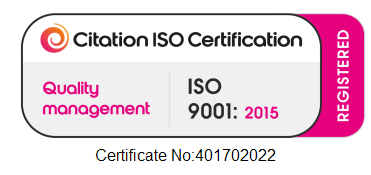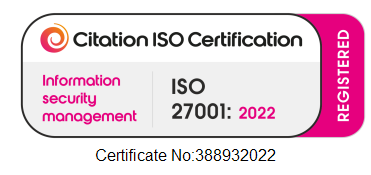Our Free Post service allows you to share your budget form with a company or companies that you are dealing with who are not yet a part of the IE Hub community.
To make this easier for you, you can simply tell us the details of the company that you would like to share this with, and we will arrange for this to be printed and sent to them on your behalf, meaning that you won’t need to duplicate your I&E, nor will you have the time and expense of printing and posting.
You can use our Free Post Service easily by following the below steps.
-
Log in using your email address and password.
-
Click share at the bottom of the left-side banner.
If you have previously shared your budget the companies will show here if you do not wish to share again select no.
-
Click continue at the bottom (or share if you wish to share with previous companies again)
-
In the section marked “other companies” click “Freepost”
-
Enter company name, reference number (which you should be able to find on any correspondence from them) and address.
-
If you wish you can edit the covering note or you can use our template already provided
-
Click “post” and your budget will be sent.
If you would like to use our Free Post service at a later date, simply head to your dashboard and select ‘Add Other Companies To Share With’. Then, follow the steps outlined above.